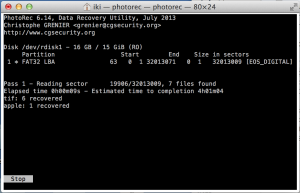How to undelete/recover/restore photos from memory card, hard disk and usb stick
We all get to situation when we are sure that we copied images from our card to our computer, but then we realize that we didn’t copy all and in the meantime we erased or formatted our card. Don’t worry, it happens and there is “undo button” solution. The only thing I really hope, that you realized it fast enough, knowing that you are missing photos and yet taking plenty of photos on that same card (media) will make this procedure somewhat harder and with less success rate. The faster you realize, better results will be.


Which program to choose?
There are plenty of programs that could help you recover your precious photos and data, but after testing couple, one stands out: PhotoRec from cgsecurity. It is free and simple to use. You can download it for MAC or PC here: Test Disk & PhotoRec
If you have Kingston Flash Cards you could try their Media Recover software.
Their description:
MediaRECOVER™ is a complete digital image and file recovery utility. The program recovers your lost files including photos, audio, video, PDF’s, Office Files, tax spreadsheets, etc. from hard drives and removable media used in digital cameras, PDA’s and other storage devices
Test case scenario
We formatted CF 16 GB card, it had 294 MB of photos in RAW format, that’s around 28 photos. We used camera default format option from the menu and then we plugged CF card into card reader and via USB to MAC and PC. It is best to have card reader for recovery process.
How to recover photos from camera card in 10 steps
MAC and PC
Step 1 – Download photo recovery – photorec app
Step 2 – Remove Card from the Camera and plug it to your Card Reader
Step 3 -Plug your Card Reader into your MAC or PC
Step 4 – Unpack and run photorec app, pick device and press Enter

Step 5 – Make sure you picked right device and then press Enter
In this step you will have some more options but for simple undelete of all files just go to the next step.
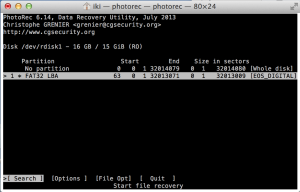
Step 6 – Pick filesystem – Unless it is an ext2/ext3/ext4 filesystem, choose Other

Step 7 – Choose how much space to analyze

Note: by default PhotoRec steps here it tells you to pick [ Free ] but that didn’t find any photos in our case, so I picked [ Whole ]
Step 8 – Make directory where you want your media to be restored and pick it
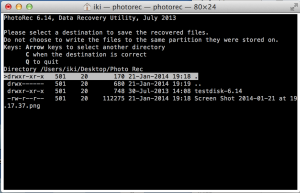
Note: be sure that you have enough space, as much as whole size of the card, in my case it is 16 GB.
Step 9 – Make coffee or cup of tea :) – wait till program finishes or stop it if you wish
Step 10 – Close window – Quit PhotoRec – Donate if it saved your life ;)
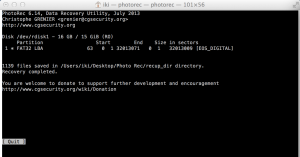
Results:
Recovered 1139 files (images), overall size around 16 GB. Only difference between MAC and PC was 6 files, PC recovered 6 more files, but to be honest I didn’t compare results to find those 6 files.


All photos from our batch (28) were restored on both computers, that is 100% photo recovery success rate. I even found photos from 1 year back and that made me think to make new test.
What would happen if you completely fill up your card?
Idea was to fill card with random data till completely full then format it over computer (quick format), and then try to recover old images from the card. In PhotoRec, you have option to restore just wanted file types. When you get to above Step 3, you click File Opt then:
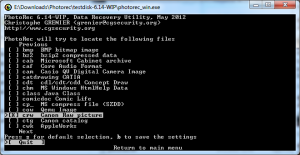
- Press S to deselect all file types and select with the right arrow files extensions you want to restore then press b and Enter to go back.
- To make sure that all image types are restored I checked (select all).
- Results: not one image was recovered, only files that have been copied before last format.
- Note: if you on other hand want to be sure that no data should be recovered from your memory card, you can just fill it with not important data and format it, but if that is not good enough for you, there are couple of programs, search google for: “secure erase memory card”.
 Canon5Dtips Photography is more than words.
Canon5Dtips Photography is more than words.